Console Object
The console objectprovides an easy way to send logging messages from the browser to the development console or to display messages in the browser when an error occurs. By default, console output would appear in the browser's console tab, which you can view by invoking your browser's developer tools.
The console is integral to any developer's toolkit - it allows you to monitor what your program is doing by logging messages, errors, and warnings as they occur. These informative logs make it much easier to debug your code and locate the source of errors and unexpected behavior.
Appsmith provides the global console object for logging information about your API, Queries, and Widgets properties in your JavaScript code. Invoke a console object using the mustache sign {{}} in widget properties or directly in your code.
The console logs is not saved and are only available for the current session.
Methods
A console method is a function executed on a console object that logs different types of messages. The following methods are available to you for logging messages:
- log
- error
- warn
The console object only supports log, error, and warn methods. You can also use the info and debug methods. However, these methods offer the same feature as the log method.
For example, you are building an app and integrating external API to get input. Your app code behaves differently depending on the type of response generated from the API.
Here's a code snippet of JS Object where you're calling an external API(getTaskList), and depending on the generated response, you return the desired output. You either send an email to notify the user or alert the administrator that no action is needed.
export default {
notifyUserIfTaskIsIncomplete: async () => {
let isTaskIncomplete = false;
const taskList = getTaskList.data.record;
for (const task of taskList) {
if(task.ownerId == Table1.selectedRow.ownerId && task.endDate < Date() && task.status != "Completed") {
isTaskIncomplete = true;
break;
}
}
if (isTaskIncomplete){
sendEmailToNotifyUser.sendEmail();
return;
}
showAlert("No action is needed");
}
The API generates the correct response when executed standalone, and your app code works as expected. However, the code fails during integration because the API response either is not generated or isn't as expected.
To troubleshoot the error, you would want to log some messages: at the start of the API call, the parameters you are building and passing to the API, the response you get from the API, and the result. Here, the console object comes in handy. You can use different methods such as log to log the start of the method, parameters, and result, error to log the error messages returned by the API, and warn to log the warnings returned by API.
Log
The console.log() method outputs a message to the logs tab. The message could be a single string value, multiple string values, or JavaScript object.
Console methods don’t support string substitutions.
For outputting the entry-level messages, parameter values, and end result, you can add the console.log messages as below:
export default {
notifyUserIfTaskIsIncomplete: async () => {
console.log("Entered method- notifyUserIfTaskIsCompleted");
let isTaskIncomplete = false;
console.log("Selected Owner Id: " + Table1.selectedRow.ownerId);
const taskList = getTaskList.data.record;
for (const task of taskList) {
if(task.ownerId == Table1.selectedRow.ownerId && task.endDate < Date() && task.status != "Completed") {
isTaskIncomplete = true;
break;
}
}
if (isTaskIncomplete){
sendEmailToNotifyUser.sendEmail();
return;
}
showAlert("No action is needed");
console.log("Exitted method- notifyUserIfTaskIsCompleted");
}
}
The method entry, exit, and parameter supplied to the method can be logged and viewed in the logs tab.
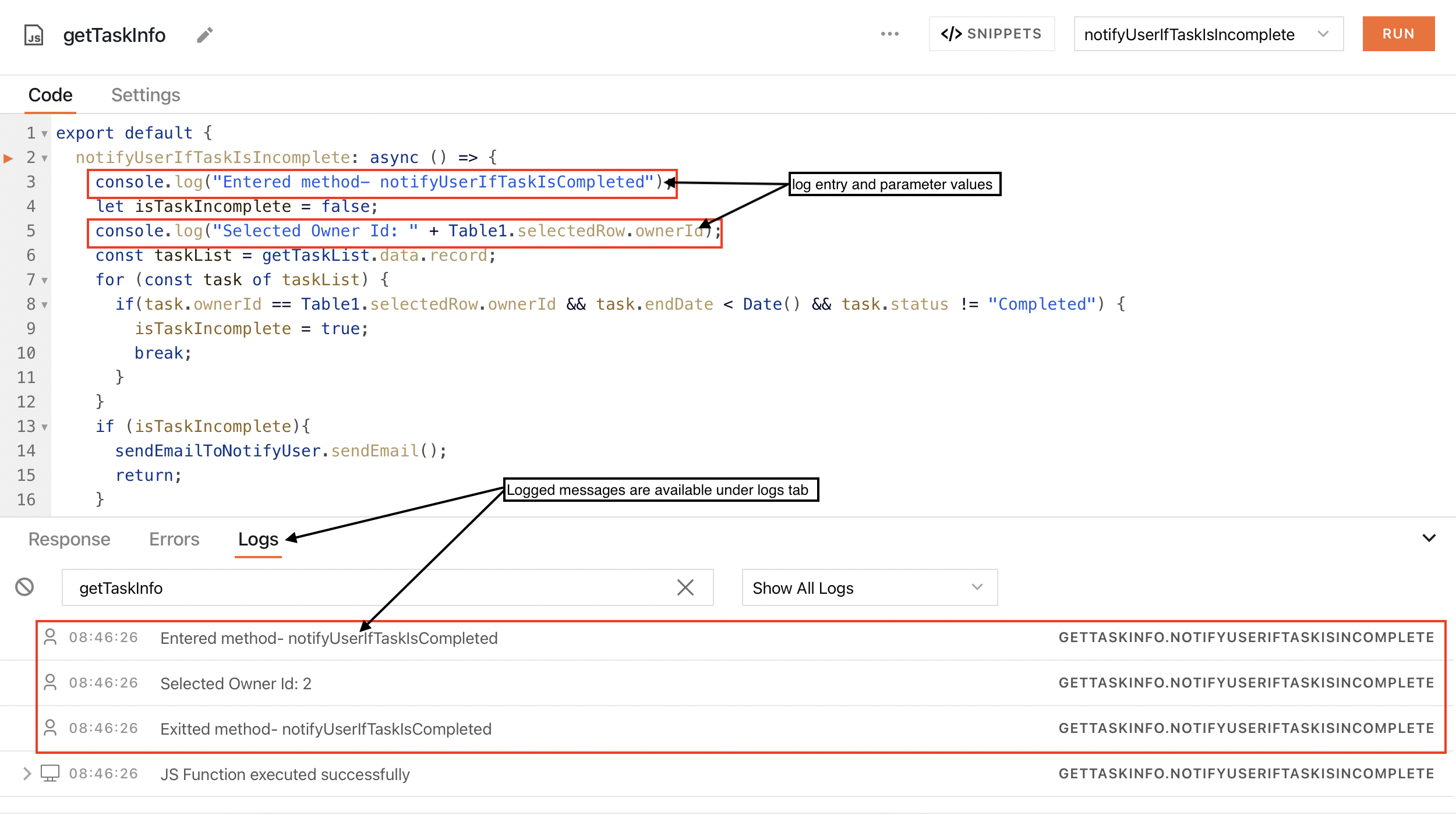
For logging a single string, multiple strings, or JavaScript objects, use the code snippet in the for loop to print the task object as below:
console.log("Current from the tasklist response: " , task);
You can examine the task object and its attributes that are part of the response to evaluate the conditions and fix the code if necessary.
Error
The console.error() method outputs an error message to the logs tab. It can log a string, written as-is - with a custom error object, - or with a function that returns either a string or prints a custom object.
Console methods don't support string substitutions.
After reviewing the entry, parameters, and exit messages printed in the logs tab, you aren't sure what's breaking the code. To troubleshoot further, you should enclose the API call and the method logic within a try-catch block. You could have a custom function that evaluates all the types of errors the API can throw, outputs the appropriate message, and can use the console.error() method to print the returned message.
printErrorMessages: (errorCode) => {
if (errorCode == "403 Forbidden") {
return "Access Denied!";
} else if (errorCode == "503 Service Unavailable") {
return "The server is either not available or shut down.";
}
}
Use the console.error() method in the catch block in the notifyUserIfTaskIsIncomplete method to print the error messages returned by the printErrorMessages method.
export default {
notifyUserIfTaskIsIncomplete: async () => {
console.log("Entered method- notifyUserIfTaskIsCompleted");
let isTaskIncomplete = false;
console.log("Selected Owner Id: " + Table1.selectedRow.ownerId);
try{
const taskList = getTaskList.data.record;
for (const task of taskList) {
console.log("iterableTask from the tasklist response: " , task);
if(task.ownerId == Table1.selectedRow.ownerId && task.endDate < Date() && task.status != "Completed") {
isTaskIncomplete = true;
break;
}
}
if (isTaskIncomplete){
sendEmailToNotifyUser.sendEmail();
return;
}
showAlert("No action is needed");
console.log("Exitted method- notifyUserIfTaskIsCompleted");
}catch (err) {
console.error(this.printErrorMessages(err.name));
}
},
printErrorMessages: (errorCode) => {
if (errorCode == "401 Unauthorized") {
return "Access Denied!";
}
}
}
The error messages can be logged and viewed in the logs tab.

Having reviewed the error messages and correcting the code, you want to be sure that the code shouldn't raise any warnings that could halt the processing. To accomplish this, use the console.warn() method.
Warn
The console.warn() method logs a warning message in the logs tab. Like console.log() and console.error(), you can log strings and JavaScript objects as warning messages.
Console methods don’t support string substitutions.
Warnings indicate cases where something may go wrong at runtime, so they shouldn't be ignored and can be logged using the console.warn() method.
console.warn(this.printWarningMessages());
The printWarningMessages method is a custom method that returns the warning messages and logs them in the logs tab.
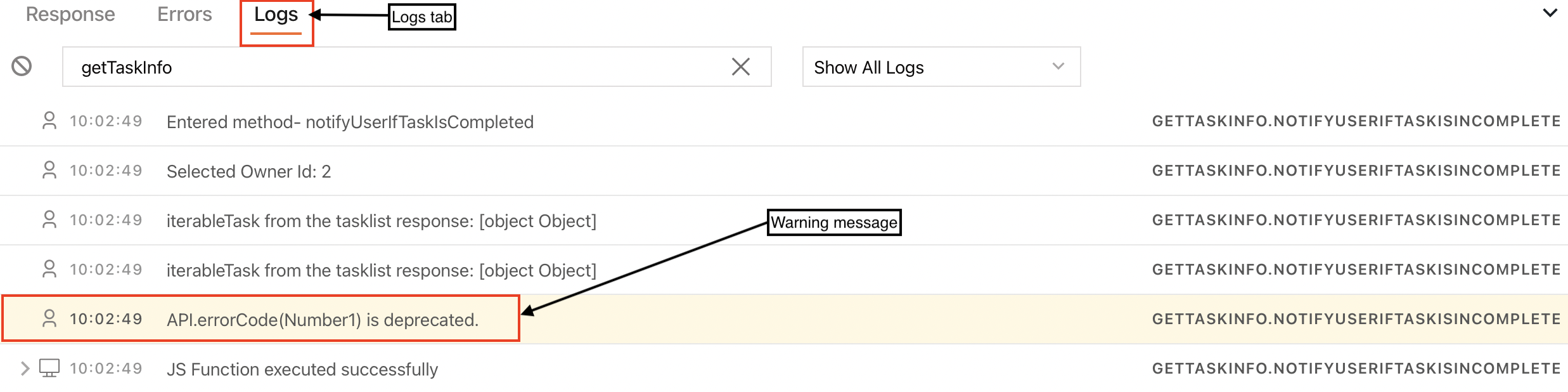
You can review the warning message, API.errorCode(Number1) is deprecated., and fix the code as necessary.
When using the console methods: log, error, and warn, you can debug the complex execution logic and fix the problem.
Benefits of using console
The console object facilitates fast debugging and locates the root cause of the issue. It's easy to use and doesn't require developer tools.
- Ease: The console object is useful for logging the runtime context of an app. You can log messages in a particular context by using
console.log(),console.error(), orconsole.warn(). - Available in the Appsmith Editor: Messages are logged in the logs tab and can be accessed in the Appsmith editor without invoking the browser's developer tools.
Viewing the logged messages
The logs tab displays the logged messages. It shows system and user-generated messages(the console object's log, error, and warn methods are used for logging user-generated messages). Users can distinguish between them using the icon prefixed to the timestamp. A system-generated message has a desktop icon, whereas the user-generated message has a user icon prefixed.
It also displays the message origin (JS Object/Widget), so you can navigate to the widget or JS Object.
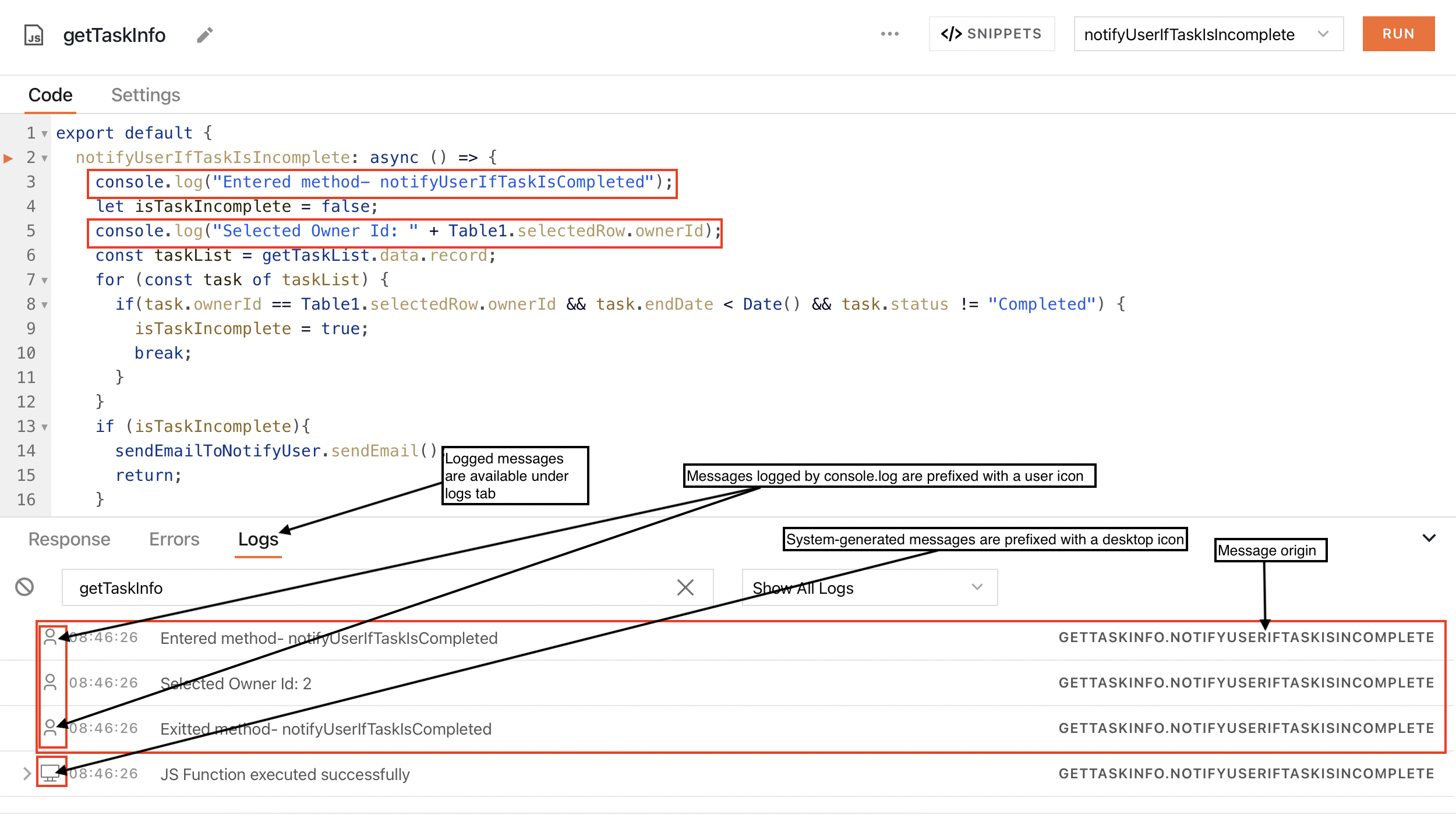
When you're in the logs tab, you can filter them by console logs which are user-generated messages.

Debugging with the console object is more efficient, faster, and easier than using a debugger directly in the Appsmith Editor. There is no need to worry if you have complex API logic, multiple JS Objects, or complicated queries to debug.
If you're experiencing issues, please go through the JS Errors/Action Errors troubleshooting guide or raise your queries via Discord or the Community Forum.
