DigitalOcean
You can deploy Appsmith on DigitalOcean using the Appsmith droplet from Digital Ocean’s 1-Click Apps Marketplace and host it on your custom domain.
Login to your DigitalOcean account to get started. If you are a new user, use this link and get a $25 credit on DigitalOcean.
Deploying Appsmith on DigitalOcean
Once logged in, follow the steps listed below:
- Find Appsmith from the DigitalOcean marketplace here.
- Click the Create Appsmith Droplet button; that redirects you to a new page where you can set up all your configurations.
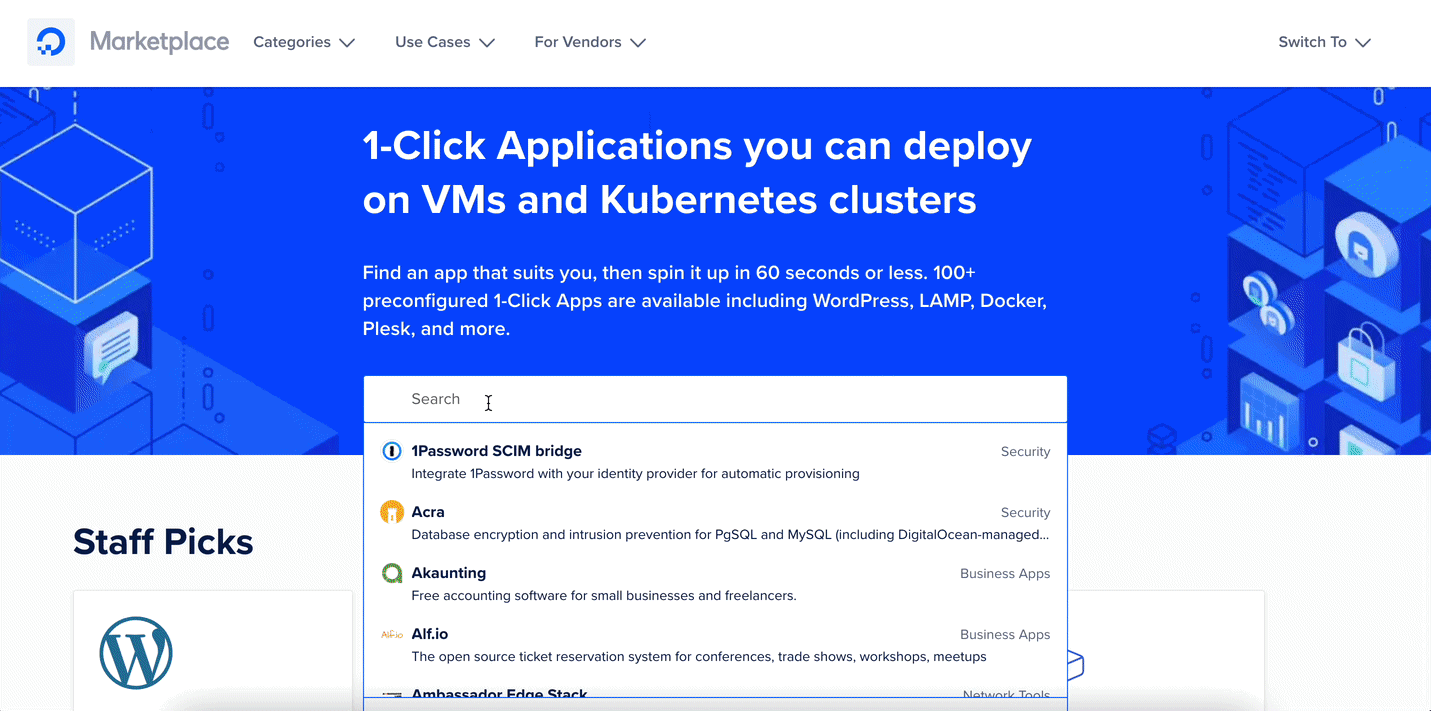
For a base configuration, use the following settings.
Shared CPU: Basic
CPU Options: Regular Intel with SSD (1 GB CPU / 25GB SSD / 1000GB Transfer )
Data Center Region: (Choose the nearest location to your place)
Additional Options: IPV6 Enabled
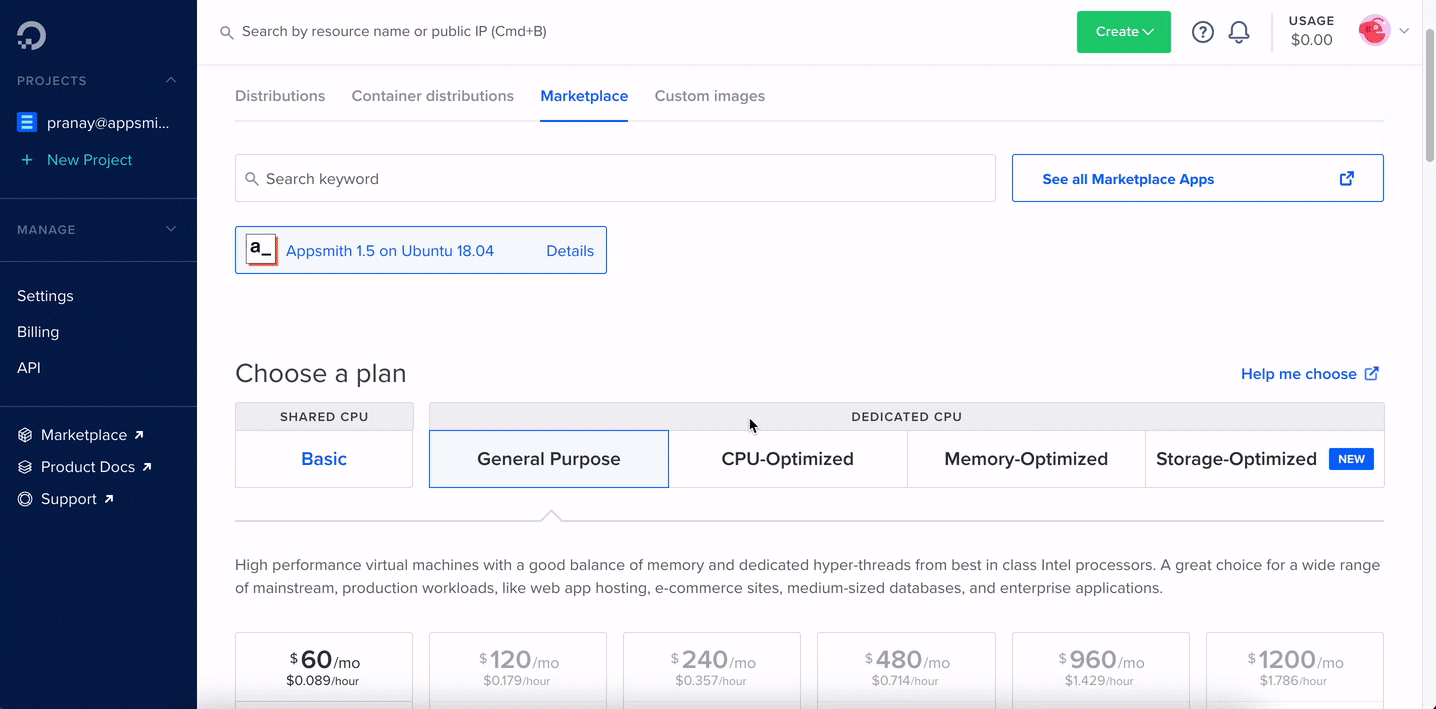
- In the authentication section, you can either choose SSH or set up a password if you want to log in to your server.
- Lastly, click on the Create Droplet button.
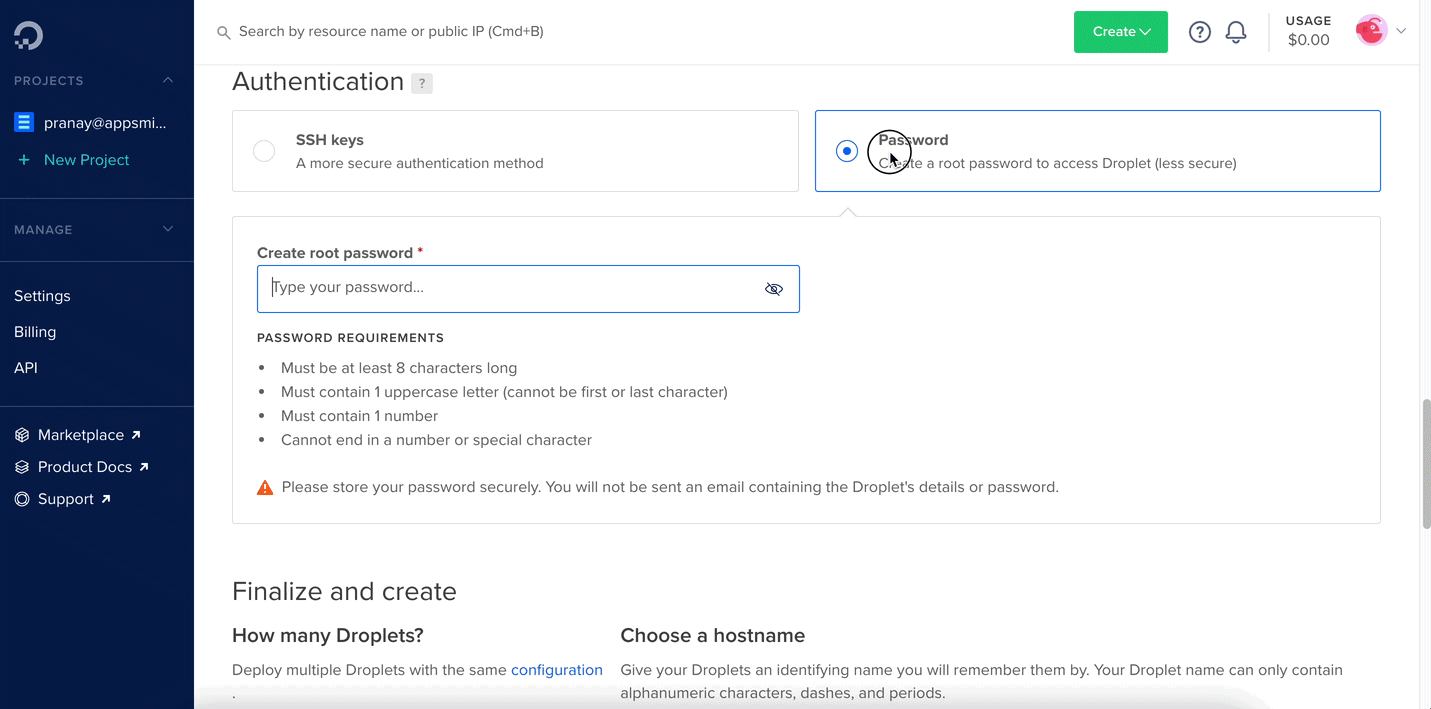
It takes a few minutes (approximately 3-4 minutes) to install Appsmith on the DigitalOcean droplet. You’ll find the deployed droplet on your dashboard with all the details of the selected configuration.
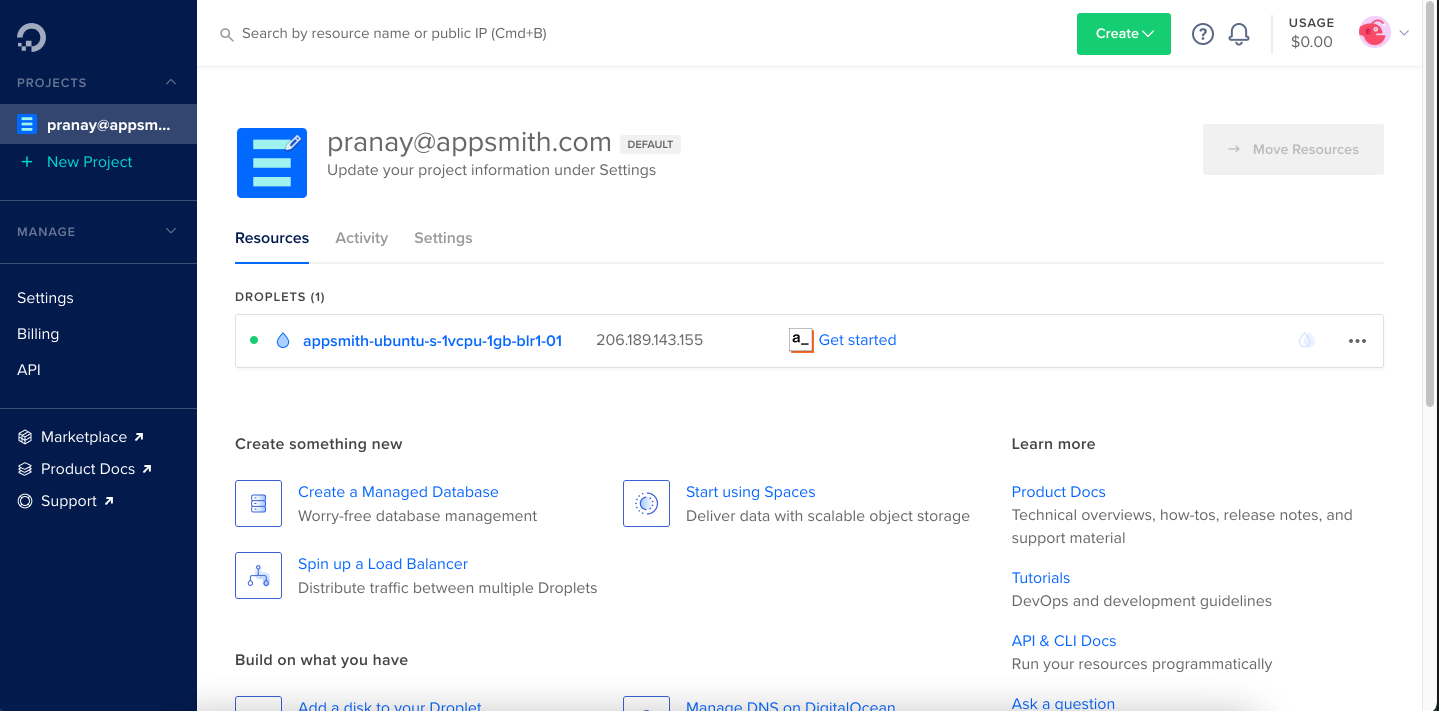
To use Appsmith, copy the IPv4 address from the settings and open it in a new tab. This takes you to Appsmith’s login page. Since this is a new instance, click on sign up to create a new account on Appsmith.
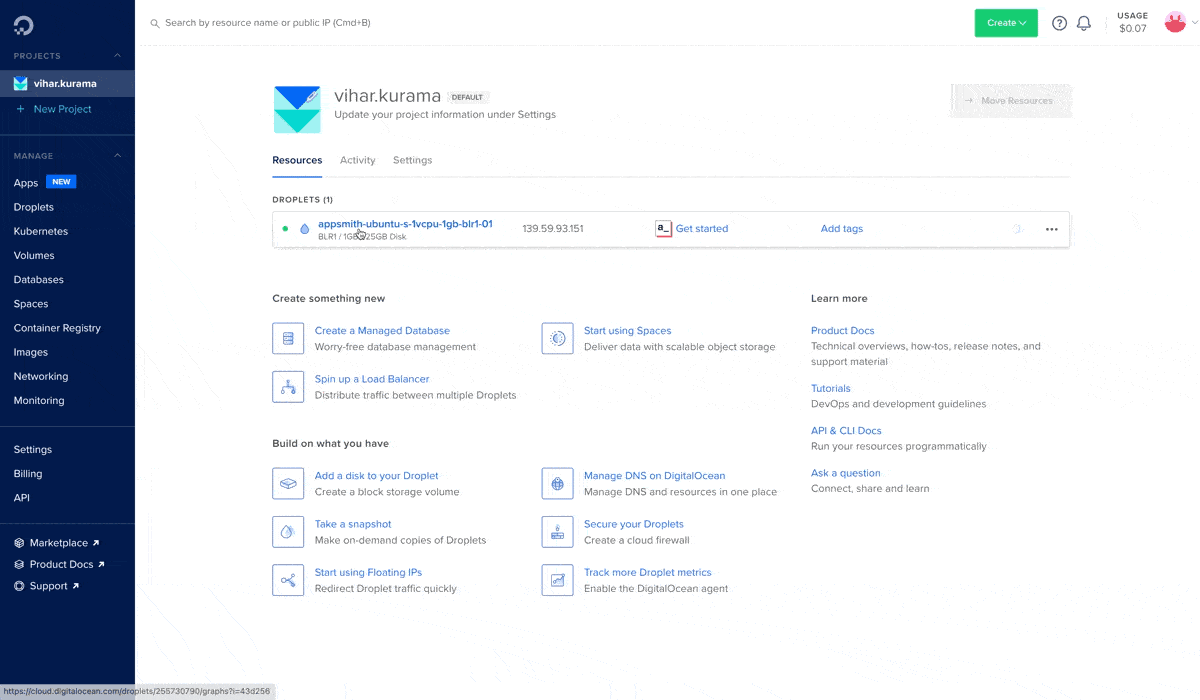
Updating to the latest Appsmith release
It's recommended to back up the Appsmith instance before performing an update. For more information, see How to Create a backup.
SSH into your droplet and run the following command:
cd /root/appsmith && docker-compose pull && docker-compose rm -fsv appsmith && docker-compose up -d
If you have updated your Appsmith instance and face any issues. You can roll back the changes and restore the Appsmith instance from a backup archive.
Troubleshooting
If you encounter any errors during this process, check out the guide on debugging deployment errors, if you are still facing an issue please reach out to support@appsmith.com.
